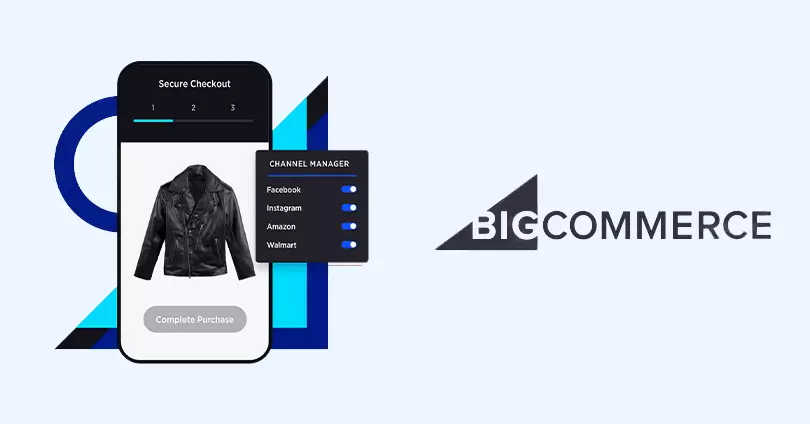Setting up a BigCommerce store involves several Steps
Setting up a BigCommerce store involves several Steps
Setting up a BigCommerce store involves several steps, from creating your account to customizing your store and launching it. Here’s a step-by-step guide to help you get started:
1. Sign Up for BigCommerce
- Visit the BigCommerce website.
- Click on the “Start your free trial” button.
- Enter your details to create an account.
2. Store Setup
- Store Name: Choose a name for your store.
- Industry: Select the industry your store operates in.
- Store Type: Choose whether you’re building a store for an existing business or starting a new one.
3. Customize Your Store
- Themes: Choose a theme for your store. BigCommerce offers a range of free and paid themes. You can browse these in the “Storefront” section under “Themes.”
- Logo: Upload your logo. You can do this under “Storefront” > “My Themes” > “Customize” > “Logo.”
- Homepage Layout: Customize your homepage layout and content. Use the “Page Builder” tool to drag and drop elements to design your homepage.
4. Add Products
- Navigate to the “Products” section in the dashboard.
- Click “Add” to create a new product.
- Fill in the product details such as name, description, price, images, and inventory levels.
- Set up product categories and variants if applicable.
5. Configure Payment Settings
- Go to “Store Setup” > “Payments.”
- Choose the payment methods you want to accept (e.g., credit cards, PayPal, Stripe).
- Follow the instructions to set up your payment gateways.
6. Set Up Shipping
- Navigate to “Store Setup” > “Shipping.”
- Configure your shipping options, including shipping zones, methods, and rates.
- Integrate with shipping providers if needed (e.g., USPS, FedEx, UPS).
7. Configure Taxes
- Go to “Store Setup” > “Taxes.”
- Set up tax rates based on your location and where you’ll be shipping products.
8. Domain Name
- You can use a custom domain for your store. Go to “Store Setup” > “Domains” to purchase a new domain or connect an existing one.
9. Set Up Email Notifications
- Customize the email notifications that are sent to customers for orders, shipping, account creation, etc. This can be found under “Advanced Settings” > “Order Notifications.”
10. Launch Your Store
- Before going live, make sure to test your store thoroughly.
- Navigate to “Storefront” > “Website” and click “Launch Store.”
11. Marketing and SEO
- Optimize your store for search engines by adding meta descriptions, keywords, and alt text for images.
- Utilize BigCommerce’s built-in marketing tools to create promotions, discounts, and abandoned cart emails.
- Integrate with Google Analytics and other marketing tools to track performance.
12. Customer Support and Help
- BigCommerce offers extensive documentation and support. Visit the BigCommerce Help Center for tutorials, guides, and customer support.
By following these steps, you should be able to set up and launch your BigCommerce store successfully.