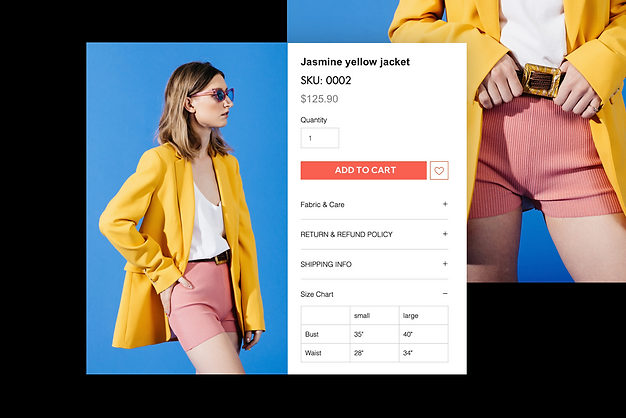How to Set Up and Manage Your Online Store with Wix
How to Set Up and Manage Your Online Store with Wix
How to Set Up and Manage Your Online Store with Wix Creating and managing an online store with Wix can be a straightforward and rewarding process. Wix provides a user-friendly platform with robust e-commerce tools that cater to various business needs. Here’s a step-by-step guide to help you set up and manage your online store effectively.
Step 1: Sign Up and Choose a Plan
- Sign Up for Wix:
- Go to the Wix website.
- Click on “Get Started” and sign up using your email, Google, or Facebook account.
- Choose an E-commerce Plan:
- After signing up, choose a plan that suits your business needs. Wix offers several e-commerce plans, each with different features and pricing. Ensure you select a plan that includes e-commerce capabilities.
Step 2: Select a Template
- Browse Templates:
- Wix offers a variety of professionally designed templates. Navigate to the “Online Store” category to find templates specifically designed for e-commerce.
- Customize Your Template:
- Once you select a template, use the Wix Editor to customize it. You can modify layouts, colors, fonts, and more to match your brand.
Step 3: Set Up Your Store
- Add Products:
- Go to the “Store Products” section in the Wix dashboard.
- Click “Add Product” and fill in the details such as name, description, price, and images. You can also categorize products for better organization.
- Set Up Payment Methods:
- Navigate to the “Store Settings” and select “Accept Payments.”
- Choose from the available payment methods (e.g., PayPal, Stripe, credit/debit cards) and set them up.
- Configure Shipping and Tax:
- In the “Store Settings,” configure your shipping options. You can set flat rates, weight-based rates, or offer free shipping.
- Set up tax rules based on your location and where you ship your products.
Step 4: Design Your Storefront
- Customize Your Homepage:
- Use the Wix Editor to design an attractive homepage. Include banners, featured products, and promotional messages.
- Create Additional Pages:
- Add essential pages such as “About Us,” “Contact Us,” and “FAQ.” Ensure these pages are easily accessible from your main menu.
- Optimize for Mobile:
- Ensure your online store looks good on mobile devices. Wix provides tools to help you optimize your site for mobile users.
Step 5: Launch Your Store
- Preview Your Site:
- Before going live, preview your site to ensure everything looks and functions correctly.
- Publish Your Site:
- Once you are satisfied with the setup, click the “Publish” button to make your online store live.
Step 6: Manage Your Store
- Track Orders:
- Monitor and manage orders from the “Orders” section in your Wix dashboard. You can update order statuses, print packing slips, and handle customer inquiries.
- Manage Inventory:
- Keep track of your stock levels in the “Inventory” section. Wix allows you to set low-stock alerts to prevent overselling.
- Analyze Performance:
- Use Wix’s analytics tools to track your store’s performance. Analyze data such as sales, traffic, and customer behavior to make informed decisions.
- Market Your Store:
- Utilize Wix’s marketing tools to promote your store. You can run email campaigns, create social media posts, and optimize your site for search engines.
Step 7: Maintain Your Store
- Update Content Regularly:
- Keep your store fresh by regularly updating products, adding new content, and running promotions.
- Provide Excellent Customer Service:
- Respond promptly to customer inquiries and provide exceptional service to build trust and loyalty.
- Stay Informed:
- Keep up with the latest e-commerce trends and updates from Wix to continuously improve your online store.
By following these steps, you can successfully set up and manage your online store with Wix. With its comprehensive tools and user-friendly interface, Wix makes it easy for anyone to build a professional and effective online presence.